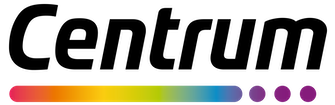We are here for you
How to access Help Center
This website has been designed to be both accessible and compatible with common adaptive technologies used by visitors with disabilities, including screen readers and screen-enlarging software. To improve accessibility, we have developed the website, wherever possible, in accordance with guidelines recommended by the World Wide Web Consortium (W3C) Web Accessibility Initiative (WAI) guidelines.
We will continue to test and modify this website against accessibility guidelines. If you would like further information about our accessibility standards or have problems accessing this website, please contact us.
Navigating the website
We endeavor to make sure that our website has useful content that is laid out in an easy-to-navigate way.
Images
All contextual images used in this website incorporate brief alternate text descriptions readable by common adaptive technologies, such as screen readers (via ALT attributes). Purely decorative graphics may not incorporate such descriptions (i.e., empty ALT attributes). Complex images may include more meaningful descriptions via LONGDESC attributes or captions to explain the significance of each image to screen readers.
Browser settings
If you want to alter the way you view this website, for instance the text size or text hyperlink colors, you can do so by using the settings in your web browser. In recent versions of Internet Explorer:
To permanently apply font and color changes:
- On the browser Tools menu, select "Internet Options"
- On the General tab, select "Accessibility"
- Click on the 3 boxes to show ticks
- Click "OK" to enlarge text
- On the browser Tools menu, select "Internet Options"
- On the General tab, select "Accessibility"
- Tick the "Ignore font sizes specified on web pages" check box
- Click "OK"
- On the browser menu, select "View"
- Click "Text size"
- Choose the size of text
To change text color:
- On the browser Tools menu, select "Internet Options"
- On the General tab, select "Color"
- Deselect the "Use Windows colors" tick box
- Select the box next to "Text" and choose a color
- Click "OK"
To prevent graphics and images from appearing:
- On the browser Tools menu, select "Internet Options"
- On the Advanced tab, scroll down to the "Multimedia" heading
- Deselect the graphics options "Animations", "Videos", "Pictures", and "Images" by clicking on the boxes to remove the ticks
- Click "Apply" then "OK"
To change the size of the window:
- On the browser View menu, select "Full screen" or press F11
To change the color of links displayed on a screen:
- On the browser Tools menu select "Internet Options"
- On the General tab, select "Accessibility"
- Click on "Select ignore colors specified on web pages" (should contain a tick)
- Click "OK"
- Select the General tab and click on "Colors"
- Turn off the "Use hover colors" tick box (should not contain a tick)
- Select "Visited" and choose the color that suits you best, click "OK"
- Select "Not Visited" and choose the color that suits you best, click "OK"
- Select "OK" for "Colors"
- Select "OK" for"Internet Options"